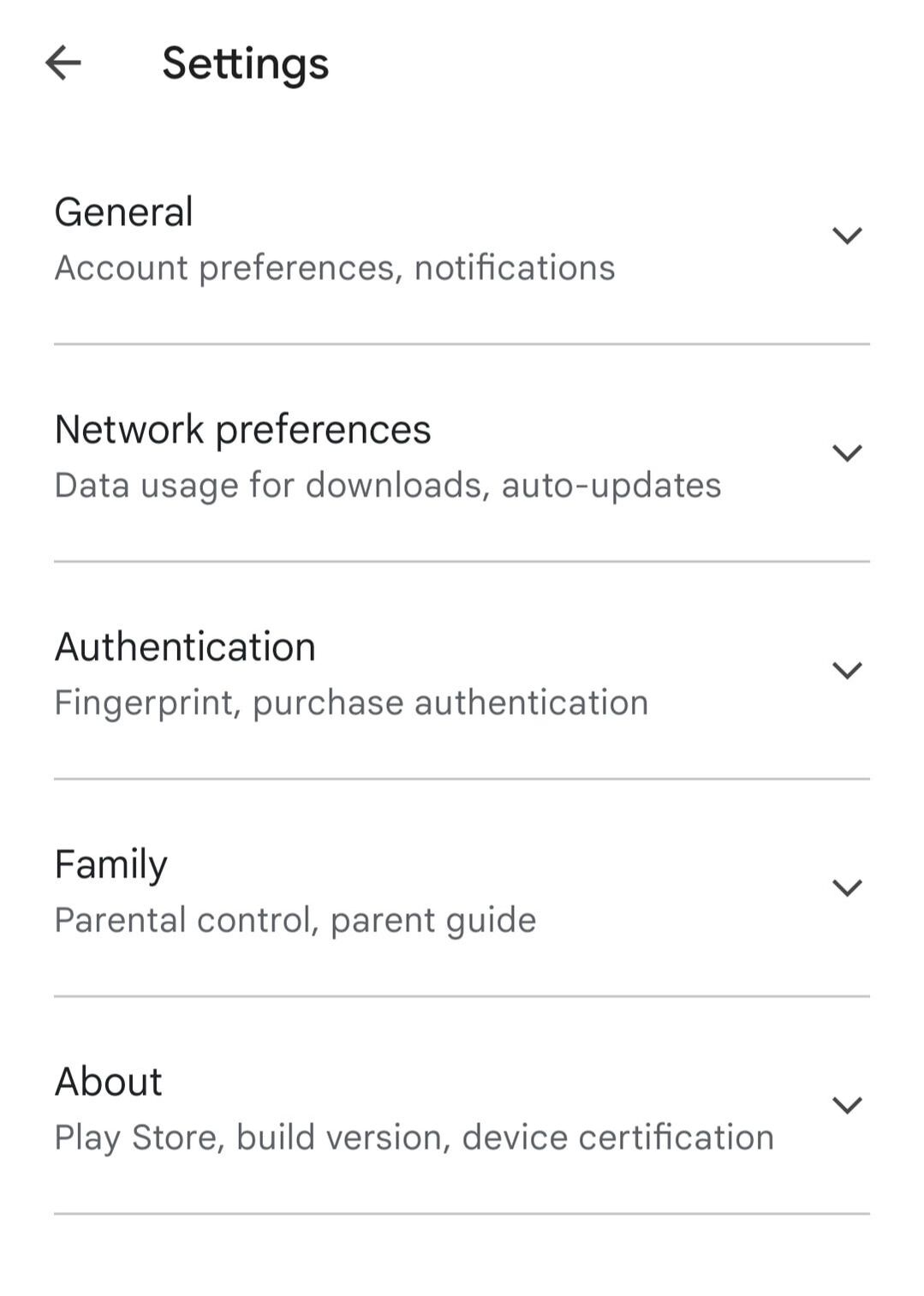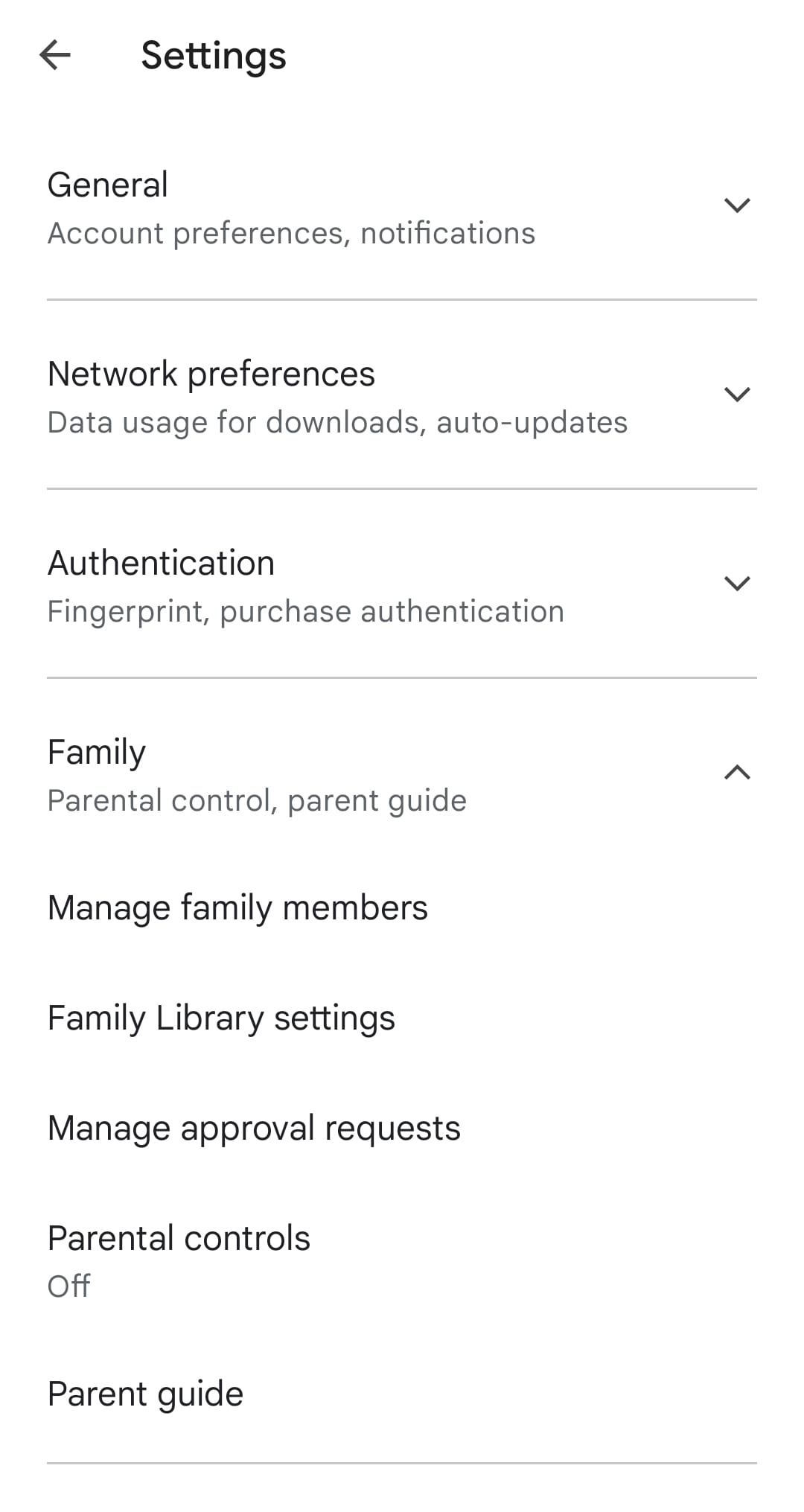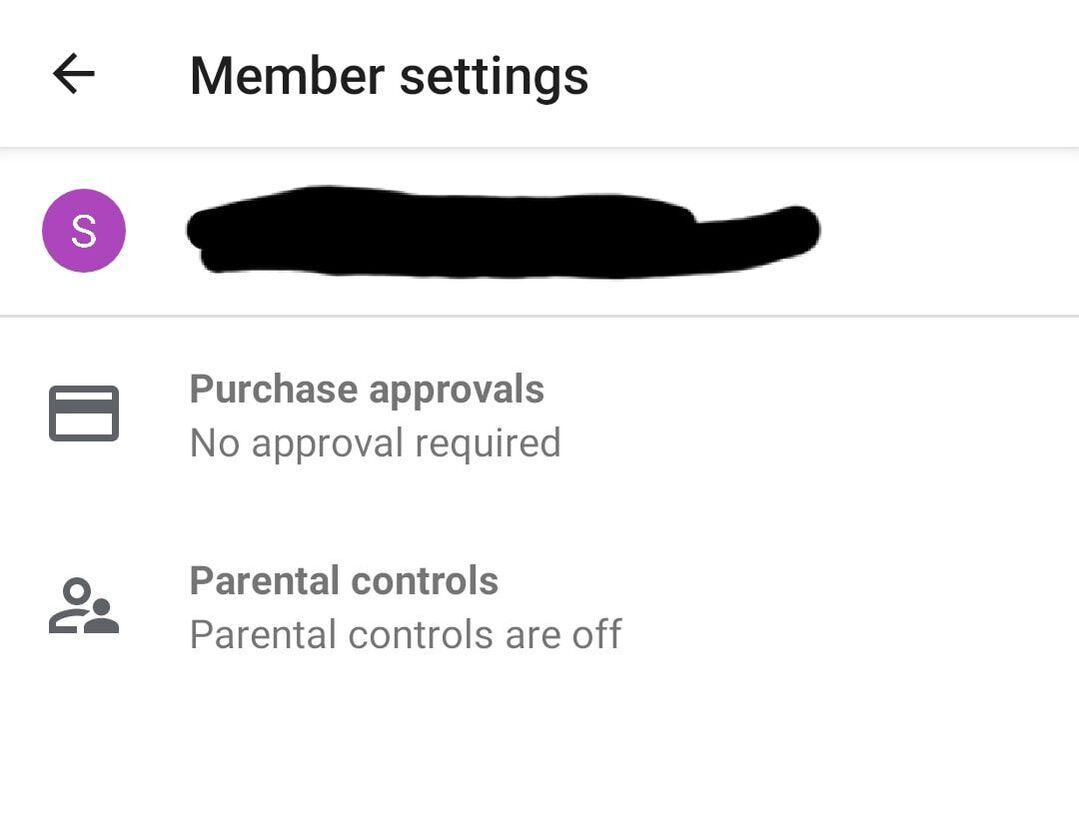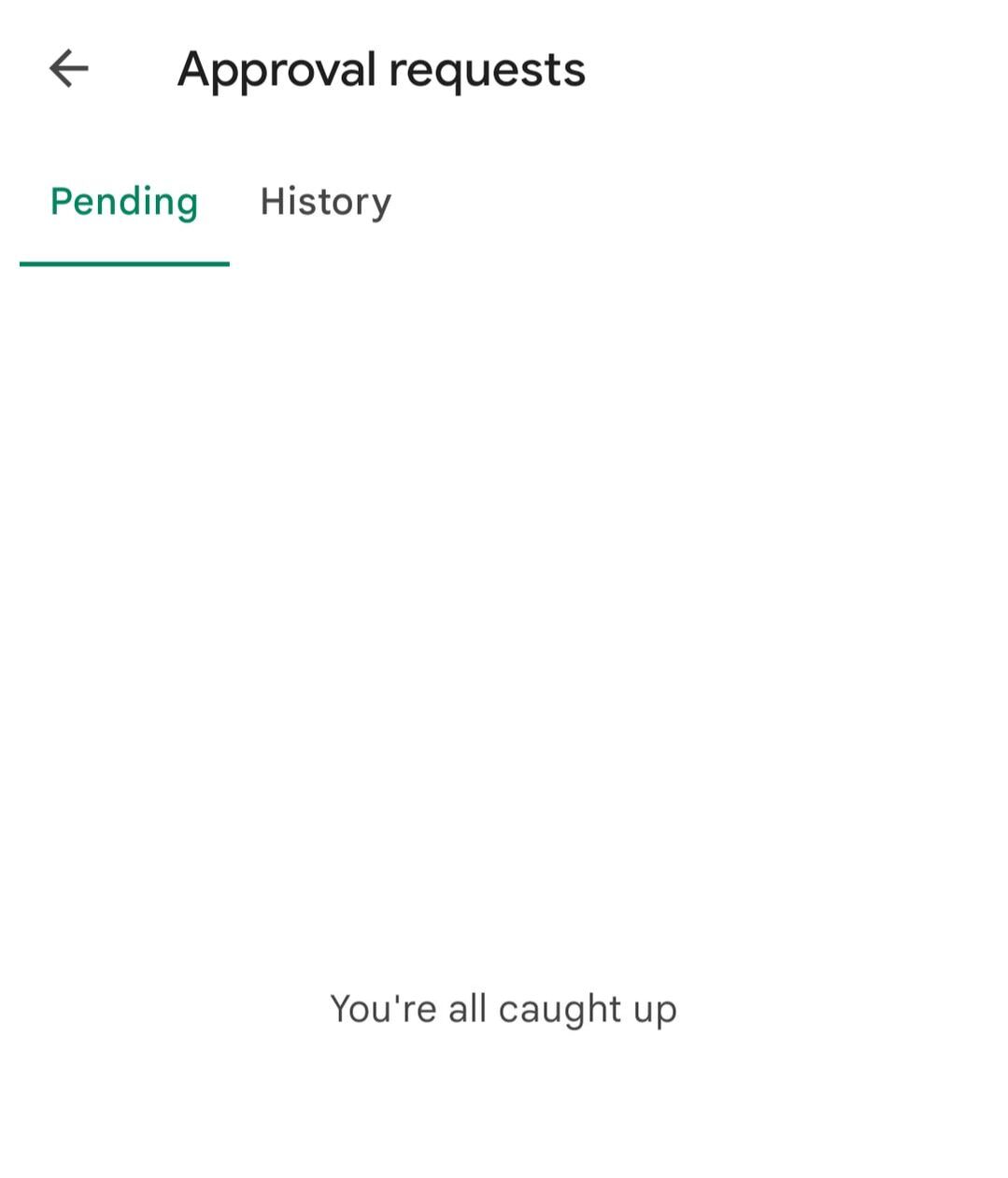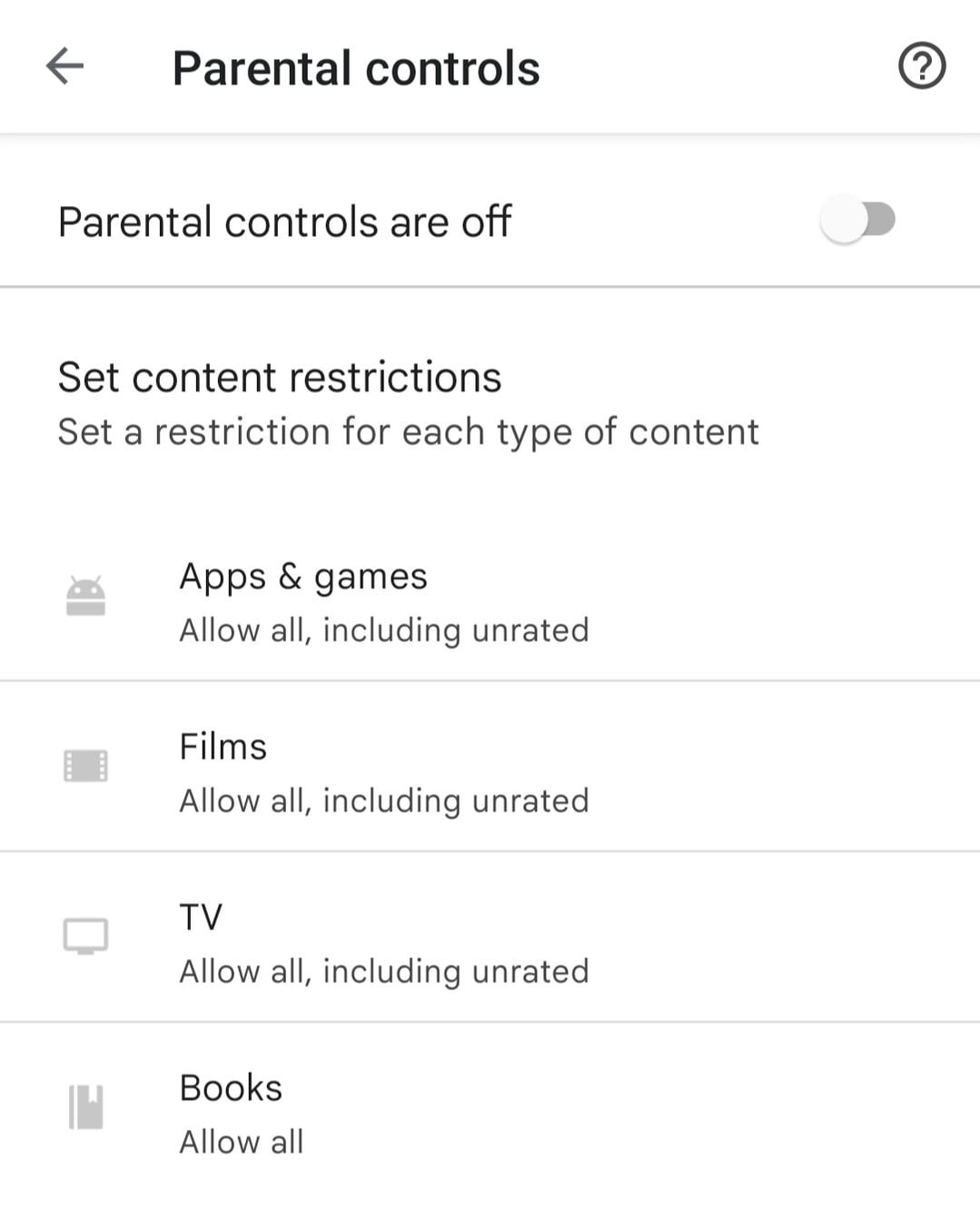|
How to Fix Google Play Store Error DF-DFERH-01 (2023) Android Google Play error "retrieving information from server" DF-DFERH-01 troubles users with purchases or downloads. I started having this error when trying to do an in-app purchase for my child who has parental controls turned on and his Google Play account is linked with Google Family Link. I tried everything that internet had to offer as a solution and nothing worked. I tried all the things listed below, go ahead and try and see if they work for you, never know you might be in luck.
Nothing worked for me so far. With a child's device this is how purchases currently work for them. If you have all parental control restrictions applied to them, then on their device they go to purchase and all it says for them is go to your parents device and your parent will need to complete the purchase. So on my (parents) phone I get a notification that needs to be approved. When I click through it accepting everything and go to pay then I get this error: DF-DFERH-01 After trying everything for hours and hours I found a solution. On your (parents) phone open Google Play App Go to Settings In the Settings select Family Then select Manage family members Then click on your child's name There you have 2 options: Purchase approvals and parental controls In the purchase approvals change it to No approval required (you can change these back later) In parental controls change it to Parental controls are off (you can change these back later) Under Family settings check that in the tab Manage Approval requests, all previous requests are cancelled Under Family settings turn OFF Parental controls Now make sure you have a Family Payment method Set Up For that: Open the Google Play app . At the top right, tap the profile icon. Tap Payments & subscriptions Payment methods. Change family payment method. Select a new payment method. Tap OK. Now RESTART your device and your child's device for these new settings to start working. Now go back to your child's device and do the purchase again. You will see the difference straight away that it will not direct you to parents device to complete the purchase, but it will make you follow instructions on child's device to complete purchase. It will ask your child's Google account password (make sure you know that) and the payment method cannot be changed there, it will be Family Payment Method that you had set up before. So make sure you set it to the right payment method. Once purchase goes through you can put all the parental controls back as before. Below are screenshots how it looks on parents deviceI have an Android phone. Google Play Settings page looks like this. Family tab opens and gives you below options Manage Family members gives you the page for Member settings. Then click on your child's name There you have 2 options: Purchase approvals and parental controls In the purchase approvals change it to No approval required (you can change these back later) In parental controls change it to Parental controls are off (you can change these back later) In the Settings, Manage approval requests gives you below page, make sure you cancel previous requests. In the Settings, Parental controls gives you this page, turn off parental controls here. (You can put them back later) After completing all these steps I was able to complete the purchase and I had a very happy child as a result. I hope it works for you as well.
Let me know in the comments. |
Authors:The Blackonians Archives
January 2023
Categories
All
|